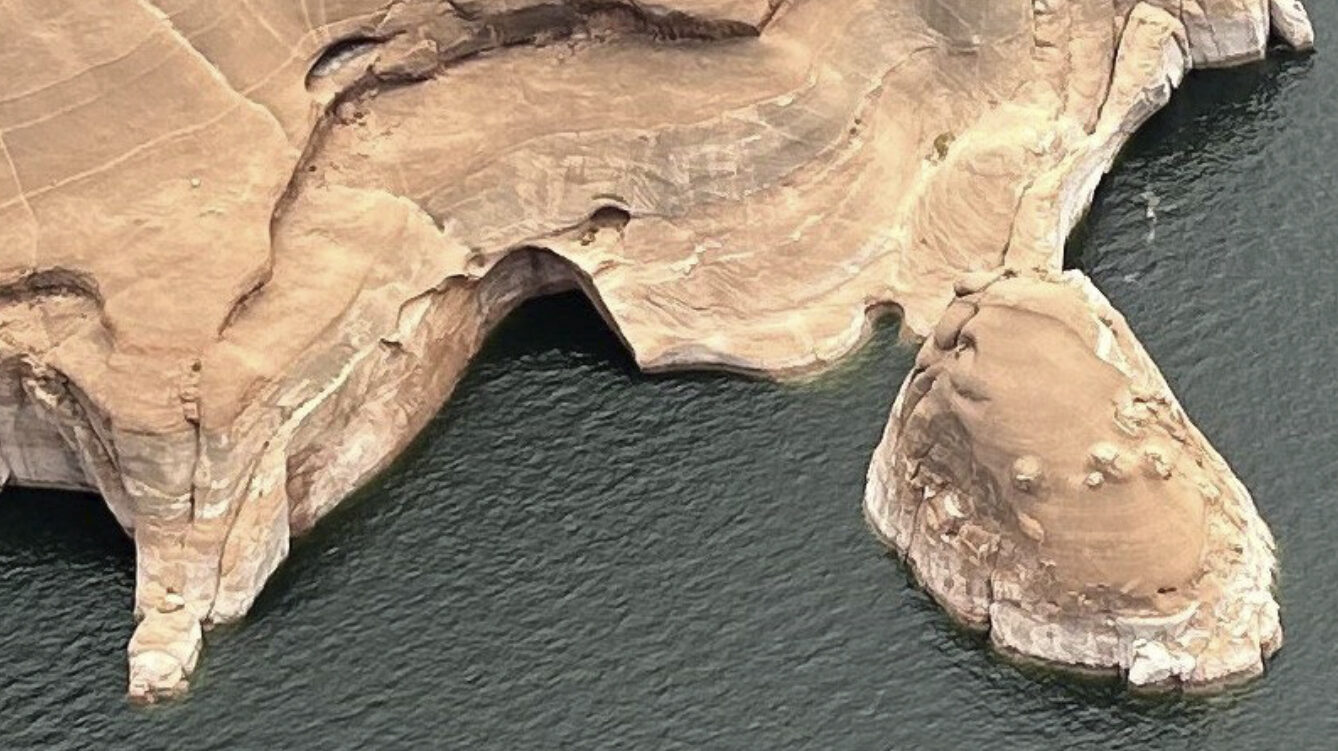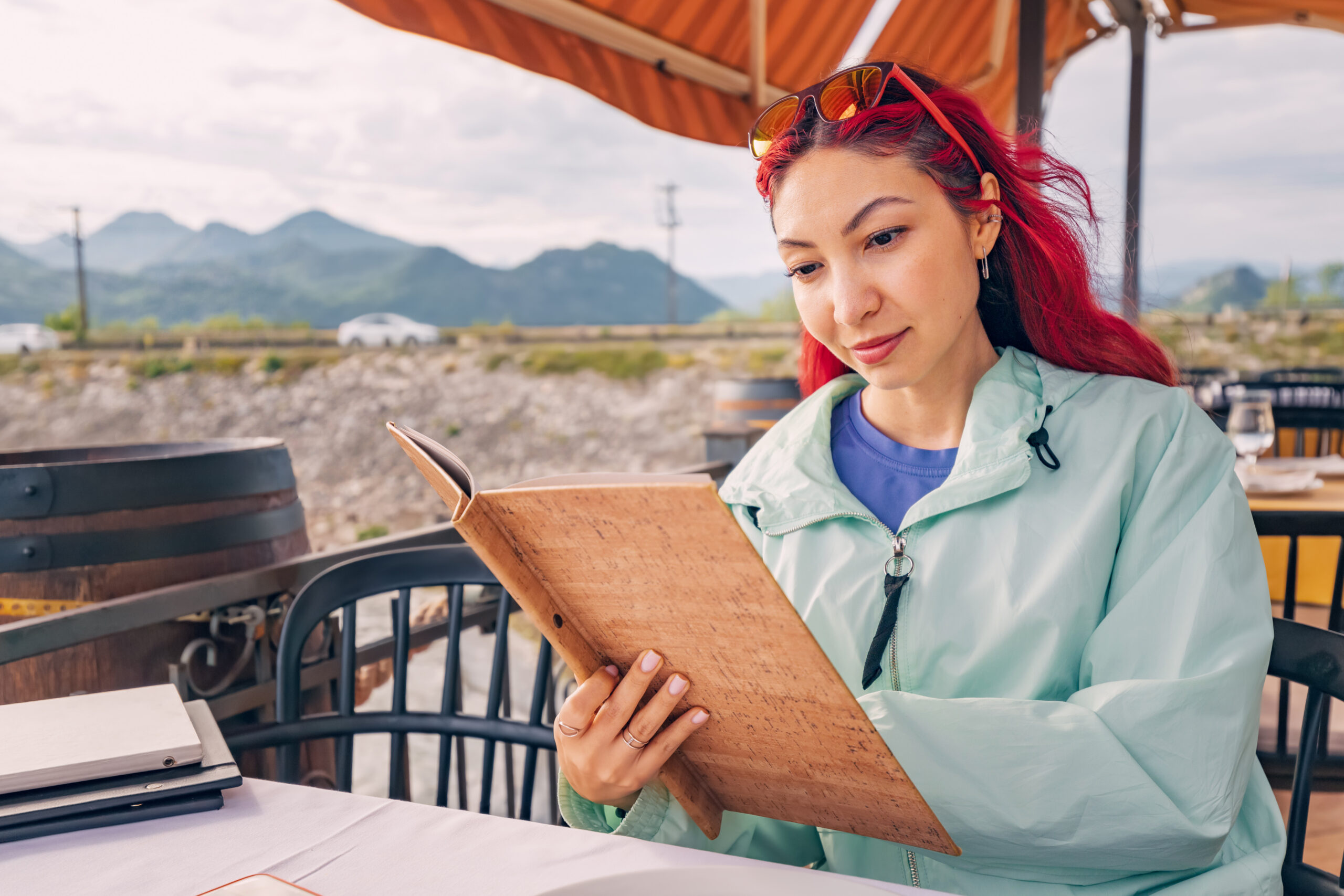How to limit social media violence on your kids’ phones
Oct 13, 2023, 4:00 PM | Updated: Nov 30, 2023, 5:45 pm

There are ways that parents can filter social media violence from their kids' social media accounts. (EMS-Forster-Productions /Digital Vision/Getty Images)
(EMS-Forster-Productions /Digital Vision/Getty Images)
SALT LAKE CITY— Less than a week since the war in Israel began, graphic and violent content has been flooding the web.
On Monday, X, the social media company formerly known as Twitter, issued a statement that states their safety team had to take action against, “tens of thousands of posts for sharing graphic media, violent speech, and hateful conduct.”
This came just before schools in the U.S., the U.K. and a school-parent association in Israel issued a warning to parents to delete their kids’ social media accounts, over concerns Hamas terrorists would stream or post videos involving Israeli hostages.
However, there are things people can do to limit the chance of seeing that graphic content on their computers or phones. Here’s what you can do on some of the most common social media apps:
Removing social media violence from Instagram
If you or your kids are on Instagram, you can limit how much sensitive content they see by clicking the hamburger icon on the top right of the profile page. Then go to settings and privacy, then click suggested content, then sensitive content and finally hit ‘less.’




Removing social media violence from TikTok
TikTok has automatic opt-in screens to give people a chance to avoid seeing sensitive content, but you can add a layer of protection by enabling restricted mode. First click the hamburger icon on the profile page. Then go to settings and privacy, then hit content preferences. In content preferences hit restricted mode, then turn it on or off.




YouTube and social media violence
YouTube also has a restricted mode which helps filter mature content. You can find it under Settings and then under the General tab. You can toggle restricted mode to be on or off.



X (formerly known as Twitter)
On X, the social media app formerly known as Twitter, it’s not as simple to restrict content. In the app, click the profile picture on the top left, then go to settings and privacy towards the bottom. In settings, click privacy and safety. There you can limit content using “content you see” and “mute and block.”
In content you see, you can edit preferences based on topics and interests. That means you can select and unselect specific topics. In mute and block, you can mute specific words and phrases. Once muted, they won’t show up in notifications or on the home timeline. You can try things like “Hamas” or “Israel-Hamas war” or even just “war.”